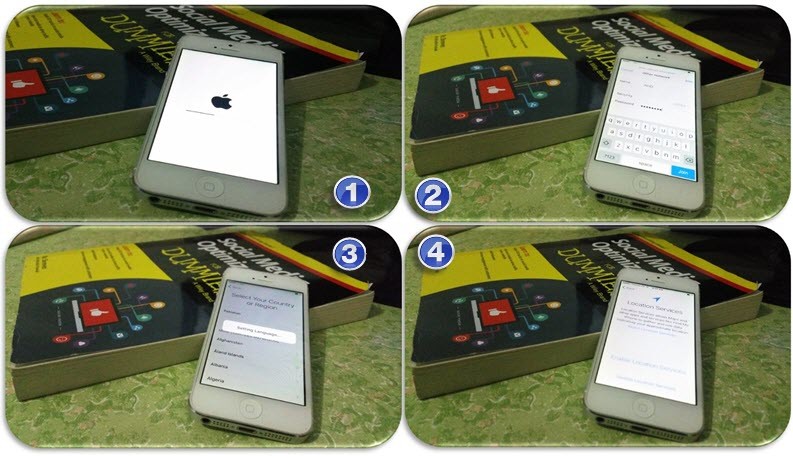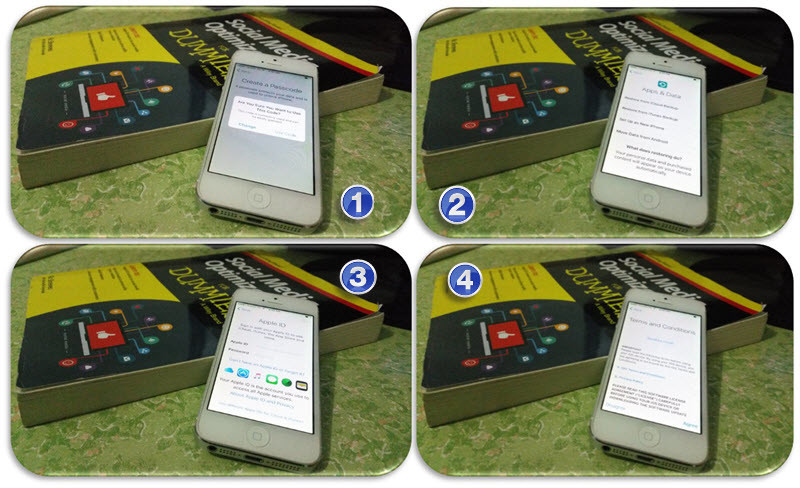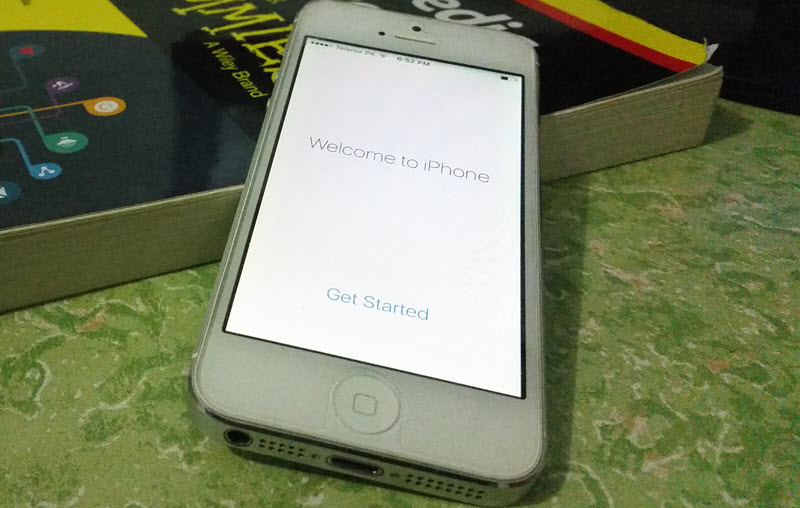Factory Reset iPhone, iPad and iPod touch
Most of the times your device get stuck and does not work correctly. Or your device gets viruses and due to that, the device is not having a good performance. That’s not a big deal. In this tutorial, you’ll learn how to fix all this problem with one click. Important Note: Before getting started, you should backup all the data that you’ve on your device. Because doing a factory reset, will erase all your data, notes, contacts, apple ID, and settings. This may happen only you’ve to have access to your phone with a passcode. If anytime you forget your iOS devices’ passcodes, so you can visit “How to reset iPhone or iPad forgotten passcode” article. Step #1. Go to your device Settings» General» Reset» Erase all content and Settings. Step #2. Tap on “Erase All Content and Settings“. Make use that you’ve backed up every single thing. Because when you press the “Erase iPhone” button, this will delete all media, data and settings. Step #3. Now wait for some minutes, it will erase and refresh your device. If the device is corrupted or has lots of viruses this will remove all those things.
How to Setup iPhone
When you buy a new iPhone or any other iOS devices, you’ve to setup it first. Or when you forget the iOS device’s passcode, you should reset the device then setup it. Now, I’m going to show you how to setup iPhone or any other iOS devices. Step #1. Choose Language Step #2. Select your country or region Step #3. Choose WiFi. First, type the wireless access point name (BSSID), security, and password. Step #4. If you want to use “Find my iPhone” so enable the location services otherwise, skip it. Step #5. Create a passcode for your device otherwise, click on “Passcode Option” and select “Don’t use Passcode”. Step #6. Here, you’ve four option to choose. If you have backed up your data you can select “Restore from iTunes or iCould backup“. If you don’t have Backup so just tap on “Setup as New iPhone“. Step #7. Enter your Apple ID with the password. If you don’t have Apple ID or don’t know how to create Apple ID, visit this article “Create Apple ID without Credit Card“. Step #8. On the Terms and Conditions window, click on “Agree” button. In the diagnostics window tap on “Don’t Send” and then click on “Get Started”.
Conclusion
In this article, we could explain how to factory reset iPhone or other iOS devices and as well as setup iPhone. If you have any kind of question about iPhone or iPad, feel free share it via comment below this post.