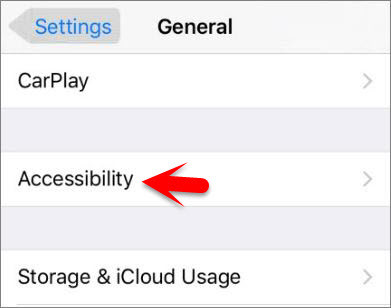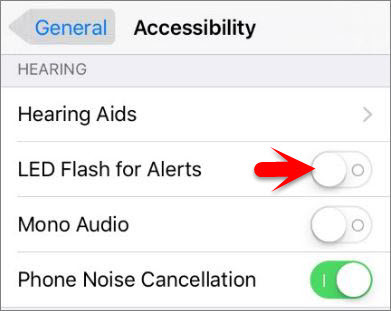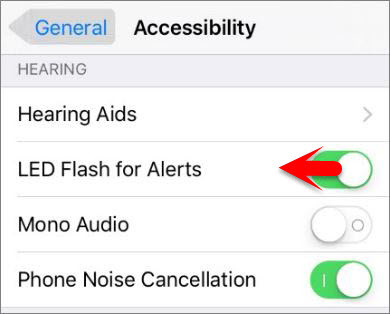When you enable LED Flash for alerts on iOS Devices then whenever you get a notification including messages, Games notification, Facebook alerts, apps alerts, calendar, game center, Reminders and other alerts then your device will Flash twice to get your attention and notify you very well.
Enable Led Flash For alerts on iOS Devices
Note: You can do it on iOS Device that has flashlight or LED flash. Step #1. Go to Settings Then tap on General. Step #2. Tap on accessibility. Step #3. Now scroll down to Hearing section then toggle the LED Flash for Alerts Option to the right to turn it on and enable LED flash for alerts on iOS Device. Step #4. To disable the LED Flash for alerts repeat the same process and toggle the LED Flash For alerts option to the left and disable LED Flash for alerts on iOS Devices. See our more interesting and latest related articles about accessibility features, check out below.
How to Change iOS Devices Screen Color to Greyscale or Black & White? How to invert iOS Devices Screen Colors? How to Create Accessibility Shortcut on iOS Devices? How to Control iPhone with Head Gesture? How to Enable and Customise AssistiveTouch on iOS Devices? How to use the Screen as a Trigger with Switch Control? How to Enable Subtitles and Captioning on iOS?
This was all about how to enable LED Flash for alerts on iOS devices. If you faced any problem tell us below by comment, feel free to tell us. we’re waiting for your suggestion.