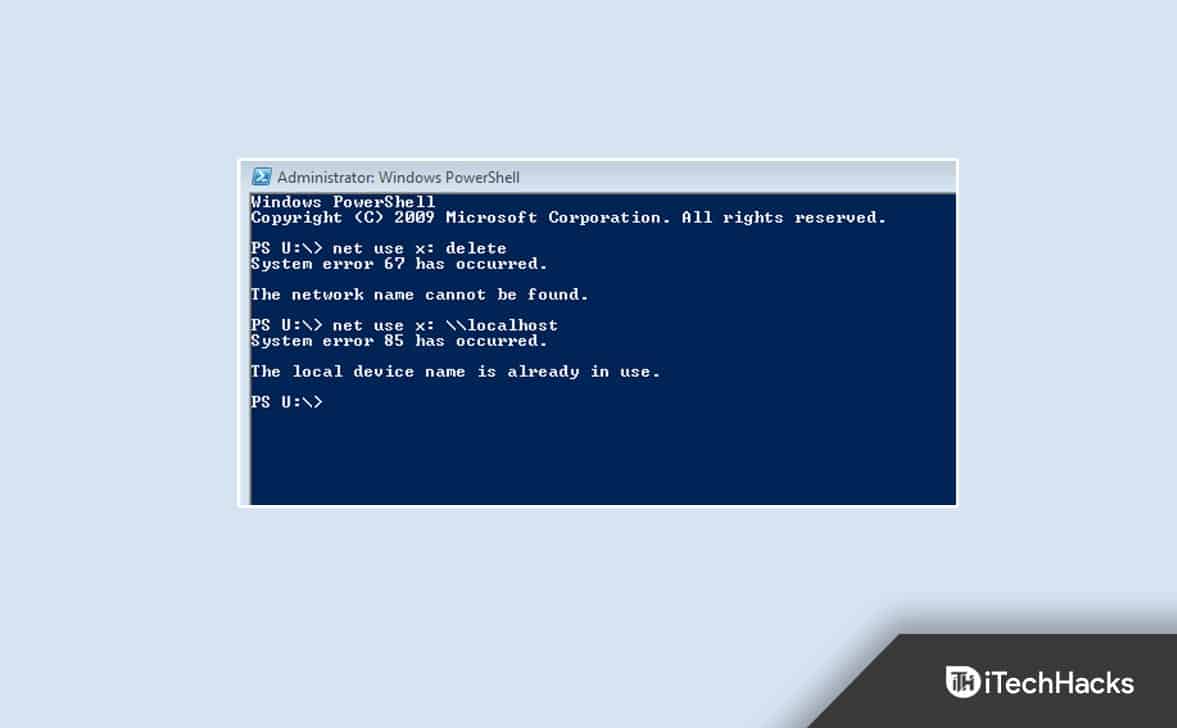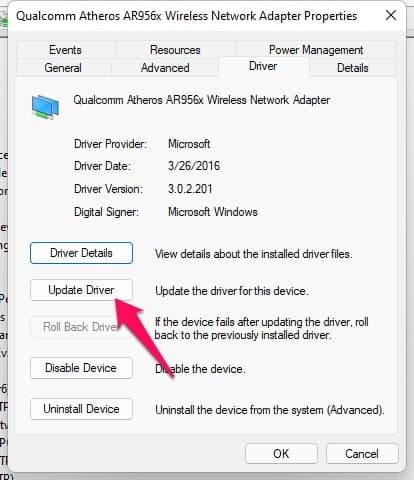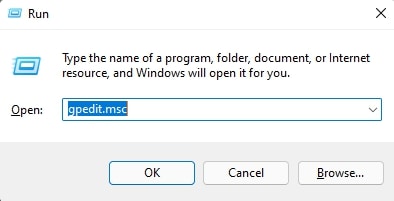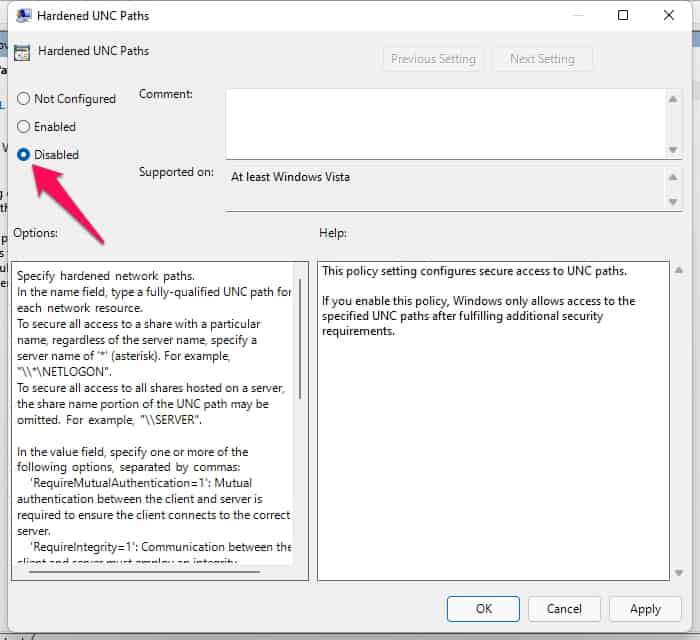Fix System Error 67 has occurred in Windows 11/10
When this error occurs, users have difficulty mapping their network drives and the command prompt displays the error message. Below are some troubleshooting methods to help fix this issue:
Use the Correct Syntax
Using an incorrect syntax is the most common mistake users make. Make sure to use backward slashes in case of mapping a network drive. If you use forward slashes, the terminal may think you are indicating options.
Update Network Adapter Drivers
Your Windows 11 device may receive a “System error 67 has occured” error message due to missing or corrupted wireless network adaptor drivers. Update the drivers and check if the issue is fixed. Here is how you can do it:
Click on Start and search for Device Manager.Click on Open > Network Adapters.Then right-click on your Wireless Network Adapter.Click on Properties and navigate to the Driver tab.Click on Update Driver and follow the instructions on-screen to complete the procedure.
Once done, restart your device and check if CMD/PowerShell issue is resolved.
Turn On Desktop Experience
By turning on Desktop Experience, your device will install a graphical user interface and different tools, including clients’ experience features. It can sometimes fix this issue. Here is how you can do it:
Open Control Panel > System and Security > Administrative Tools.Click on Server Manager > Features.Click on Add Features.Select Desktop Experience and click on Add required features.Click Next and press Install.
Disable Hardened UNC Paths Policy
Sometimes this error is related to the hardened UNC Paths Policy. Disable the feature and check if the issue is taken care of. Here is how you can do it:
Press Windows key + R to open the Run dialogue box.Type gpedit.msc and click Ok.
Now click on Computer Configuration > Administrative Templates > Network > Network Provider.Double click on Hardened UNC Paths.
Check the Disabled option and click Ok to save changes.Restart your device and check if the issue is fixed or not.
Disable IP Network Address Translator Driver
This problem may occur if you haven’t set up the IP NAT driver correctly. Disable the driver and restart your device. Here is how you can do it:
Open Device Manager on your PC.Click on View > Show hidden devices.Now expand Non-Plug and Play Drivers.Right-click on IP Network Address Translator and click Disable.Click Yes twice; your device will now save changes and restart automatically.
How do I fix the system error 67 has occurred?
Follow the steps mentioned above to get rid of system error 67 issue.
Could not be opened operating system error code 67 the network name Cannot be found?
This error mainly occurs due to corrupted or outdated network component configurations on the domain controller. Try updating network adaptor drivers that don’t work with the Microsoft Windows Server version you are currently using.
What are the symptoms if I can’t find the network?
Try accessing the shared folders on a remote device by using the IP address but not the hostname. This might fix the issue.
Wrapping Up
This was how you could fix System error 67 has Occurred error message on your device. We hope that the troubleshooting methods mentioned above variable to fix this issue. Still, if you have any problems, feel free to drop a comment below. ALSO READ:
Fix Clock Watchdog Timeout Error On Windows 11How To Fix Windows Activation Error 0xC004f015How To Fix Update Error 0x8024a205 on Windows 11How to Restore Chrome Tabs After Crash WindowsHow To Use Vudu.com Start Activation Code In 2023
Δ