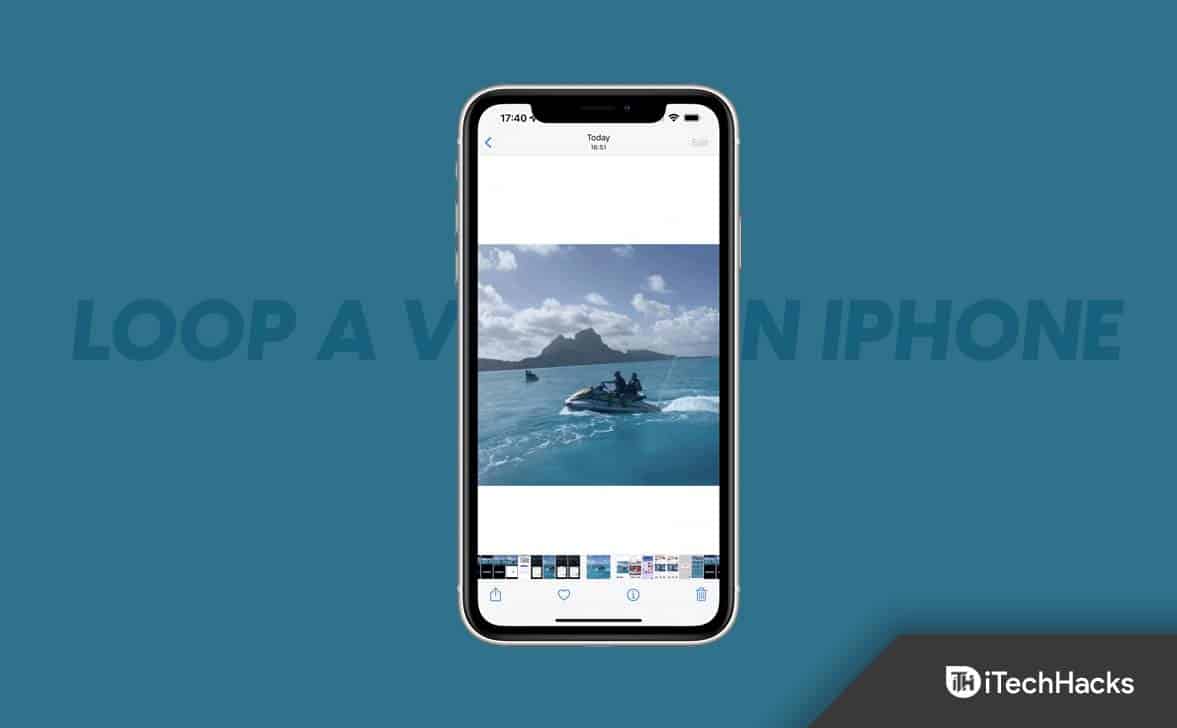However, boomerang, an Instagram feature that allows users to create short, GIF-style videos that play back-and-forth repeatedly to make videos more entertaining, allowed users to create video loops that gained popularity. But you know you can loop a video on your iPhone. Yes, you heard it right. There’s an option using which you can easily loop your short videos on your iPhone. So, let’s check out how.
How to Loop a Video on iPhone or iPad 2023
It might be necessary for you to use built-in media apps or third-party apps from the app store in order to loop a video. There are some built-in iOS apps that work, such as the Photos app, but they are severely limited in terms of video editing capabilities. So, let’s check out those methods:
1 How to Loop a Video on iPhone or iPad 20231.1 #1. Using Live Photos1.2 #2. Using iMovie Video Editor1.3 #3. Using Looper App2 Sum Up
#1. Using Live Photos
There is a native feature on iOS called Live Photo, which can be found in the Photos app. Therefore, there is no need for you to install anything. You can easily create stunning looping videos with the Live Photo feature. The app requires you to have your Live Photo ready before you can loop a video. Using the Photos app, take a Live Photo as follows: Now, here’s how to loop it:
#2. Using iMovie Video Editor
Apple’s iMovie video editor provides a good solution to looping videos on iPhones. In the same way as Looper, this app is minimalistic, but it does its job. To loop videos in iMovie, follow these steps: It might be worth saving or sharing the looped video once you’ve looped it. To do this, follow these steps: Just open your Photos app to see your newly looped video. When it comes to looping a video, the iMovie app does an excellent job, despite its lack of detailed functionality.
#3. Using Looper App
With Looper, you can loop videos on your iPhone using a third-party app. Follow these steps to loop your videos:
Sum Up
Looping a video is a great choice if you are a content creator, as it makes your video more attractive. So, now, you know the methods to loop a video on your iPhone. We hope that this guide has helped you. Meanwhile, in case you need more help, comment below and let us know. RELATED GUIDES:
Top 50 Best Hidden iPhone Secret CodesHow To Turn On/off Apple iPhone 14 Pro Dynamic IslandBest Aesthetic Messages Icon iPhone for iOS 15 and iOS 16How To Get Back to iPhone Setup Screen | iOS Setup AssistantHow to Fix AirDrop Not Working On iPhone
Δ